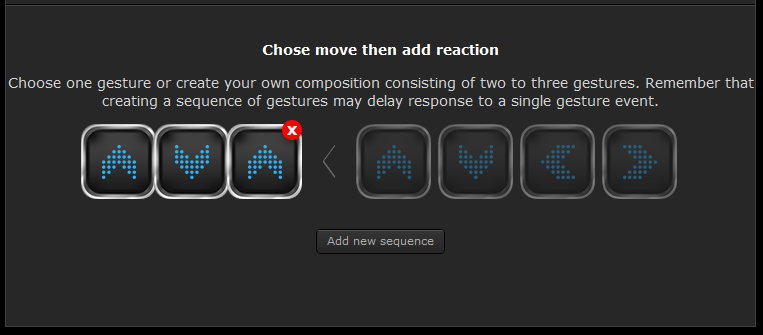It's been a long time since Fibaro launched a new device - aside from updates to existing devices they've not really released anything exciting for a few years. Some might argue that the Dimmer 2 would fall into that category, but at the end of the day that's just another lighting module and we'd say it was more evolutionary than revolutionary!
So we were understandably excited to see the pre-release information for the Fibaro Swipe earlier this year - what a fantastic concept, a Z-Wave Plus display that can recognise hand gestures and sequences to control devices!
OK, we all know that Fibaro marketing can, um, stretch reality somewhat. Who can forget the Fibaro Smoke Sensor video that showed a brief glimpse of a CO Sensor? Or the Fibaro Motion Sensor video that shows it being used to count children in and out of a room. Or the Fibaro brochure that featured an approaching car opening the garage door by flashing it's headlights?
We could go on with more examples, but suffice it to say that we've come to take this type of pre-release information with a pinch of salt and judge products for ourselves based on real world use when we've actually got them in our hands :-)
So read on for our thoughts after a few months living with the Fibaro Swipe and using it on a daily basis with both our Fibaro and VERA Smart Home systems - yes that's right, we've got it working in VERA as well!
Don't believe the hype!
First things first, let's address what the Fibaro Swipe isn't - a tablet or other such device with a "screen" that you can display things on! If you've seen some of the earlier pre-release details from last year then you could easily have though that it was some sort of LCD / TFT display.
Well, it most definitely isn't a screen, but it is a stylish looking photo-frame that can be stood either landscape or portrait on the included stand and can hold a standard 15cm x 10cm photo.
Checkout our un-boxing Video below to see what we mean; by the way, you can also subscribe to our Vine channel for more of these types of video!)
Fortunately things get much better once you're over that initial realisation that the Swipe is "just" a photo-frame :-) It's a really nice photo-frame and so far hasn't looked out of place in any of the locations that we've used it.
It can also be wall-mounted or mounted under a table, desk or counter top. We were sceptical at first whether the gesture detection would actually work when the Fibaro Swipe was installed this way, but we're pleased to say that it most definitely does. We tried it through a number of different surfaces and it worked perfectly.
Unfortunately at this time there aren't any wall mount or surface mount brackets to help you install it like that, but to be fair if you dismantle it out of the casing it should be relatively simple to construct a frame to hold it under a surface or mount it in a wall cavity.
Maybe Fibaro will produce additional mounting accessories in the future - we think it would be better to supply the gesture sensor itself separately and then a desktop stand, wall mount kit, under-counter kit, etc, as separate items, allowing you to pick the bits that you want to suit the intended installation requirements.
Throughout our testing we found that the Fibaro Swipe was incredibly accurate when it came to detecting gestures - we wouldn't go as far to say it matched some of the somewhat whimsical and flowing movements shown in the Fibaro video above though! But it was close enough and overall we feel that on this occasion the device does come pretty darn close to matching the marketing hype :-)
What can you do with it?
First off, don't make the mistake that we did and try to Include it in your Z-Wave controller using hand gestures - while this does work (eventually) it proved to be a frustrating process, mainly because (as usual) we didn't fully read the included manual and were largely guessing at what needed to be done!
Instead, if you dismantle the device and temporarily power it from a micro-USB 5V power supply, you can simply use the "B-Button" that's on the rear of the sensor surface for Inclusion / Exclusion purposes. Much simpler :-)
Our initial tests were carried out with the Fibaro Swipe added to a Fibaro Home Center 2 Z-Wave controller (you'll need to be running version 4.80 or later firmware). As you would expect, the Inclusion process was straightforward and within a few minutes the device was added to the Home Center UI.
Basic gestures
The configuration and set-up process is really slick with the Fibaro controllers and we quickly had the device up and running reacting to the "basic" gestures of Swipe Up, Swipe Down, Swipe Left and Swipe Right.

Fibaro use a simple Wizard to let you assign "reactions" to be carried out for each gesture, it's really well implemented and an absolute doddle to use. We don't think that other Z-Wave controllers will work the same, so it's worth checking with the manufacturer to see what parts (if any) of the Fibaro Swipe functionality will be supported.
As mentioned above, we did manage to get the device fully functional in the VERA Z-Wave controllers, so it's certainly possible that others can be made to work too!
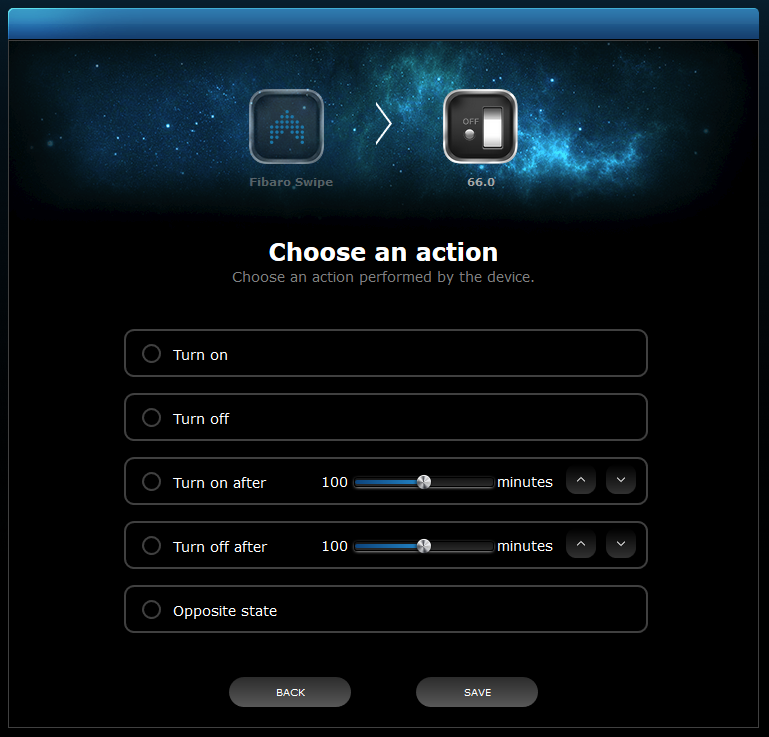
Depending on the device(s) that you select to control you'll get options to turn the device on, off, toggle it, set a dimming level, or carry out a delayed action. You can also elect to send a notification or even run an entire Scene, the possibilities are incredibly flexible.
Note that to use the "circular" - Clockwise and Counter-Clockwise - gestures you need to explicitly enable them in the configuration, probably as it needs to allow an additional recognition delay to be able to distinguish between these extra movement patterns and the basic gestures.

Sequences
The Fibaro Swipe really starts to shine when used with "sequences", these involve making the device react to a number of the basic gestures carried out sequentially. You can use up to three basic gestures, but each one has to be different to the previous one, so for example you could do something like "Swipe Up, Swipe Down, Swipe Left" but not "Swipe Up, Swipe Up, Swipe Left".
Again, a simple Wizard is used to set this up and it's a two-stage process, you first configure the sequence that you wish to use and then "wake up" the Fibaro Swipe so that these details can be transferred to it.
Once the new sequence has been added to the Fibaro Swipe, you will be able to select it in the "reactions" Wizard and assign one or more devices, notifications or Scenes to be executed when that sequence is recognised.

Associations
On top of the simple set-up for basic gestures and sequences, the Fibaro Swipe also supports an array of options for using it with Associations, including the ability to choose whether the commands sent to the Associated device use Security or not. This is an important consideration because usually when a device is Included into a Z-Wave network with Security, it will only communicate Securely. This in turn means that if you try to Associate it to a device that doesn't support Security, the commands sent may not be recognised and acted upon. Fibaro cleverly allows you choose to send commands to Associated devices without Security, even if the Fibaro Swipe is itself operating with Security.
Five Association Groups are available for you to Associate devices to, corresponding to the basic gestures and the circular gestures. These work well and allow you to Assign up to five devices to each Group, although care should be taken with this approach as using multiple devices in multiple groups can slow down Z-Wave communication considerably as the commands are processed sequentially.

We tested Associations with the Fibaro Wall Plug and Fibaro Dimmer 2 devices and did not experience any problems - we don't expect there to be issues when used with non-Fibaro devices either.
A really nice touch when used with a dimmer device is that the circular gestures can actually be used to raise and lower the dim levels! So a clockwise motion will brighten the light(s) and a counter-clockwise motion will dim them. We liked that a lot :-)
Wait, there's more!
Fibaro devices have always impressed us with how configurable they are, supporting a myriad of configuration Parameters that allow you to fine-tune them to specific circumstances and behavioural needs. The Fibaro Swipe doesn't disappoint in this area and supports over 25 Parameters including ones that allow you to choose the orientation of the device (which lets you adjust it to suit portrait or landscape) and ones to choose how the internal buzzer and LED are used.

It's definitely worth taking a detailed read through of the description of each Parameter shown on screen - you can also download the full product manual from here.
It's a bit of a gimmick though, isn't it?
At first glance it could be argued that while the Fibaro Swipe may look great and work very well, it doesn't really have any use in the real world. After all, you can achieve much the same functionality with simple wall mounted switches or remote controls.
However, once you start poking beneath some of the fluff on the Fibaro marketing material and actually have one up and running, you do start to see the benefits!
For example, we've installed one of ours in our Summer House - it sits inconspicuously on a small table and is ready to run Scenes that control our Sonos music player and our garden lighting.

It's ideal in an environment where we might have dirty or wet hands from working in the garden, or for when the kids take shelter from the sunshine after a dip in the pool.
By using sequences rather than simple gestures you can create complex interactions to carry out all sorts of different activities, but we did find that this was problematic - not so much from a technical point of view, more from requiring us to remember what all the sequences were, something that's especially difficult after a few beers consumed while tending to the BBQ!
If the sequences don't work for you, then you could take the same approach that we did here. With some clever use of logic in our Z-Wave controller, we implemented a menu-type system. By using Swipe Up or Swipe Down we can now "select" something to control, essentially scrolling through a virtual list of devices - lights, music, TV, garden lights. Then we can Swipe Left or Swipe Right to "do" something - turn the light on or off, lower or raise the volume, change the channel on the TV. With the small beep from the Fibaro Swipe to acknowledge each move, it soon becomes quite natural to control things in this way.
Our next Fibaro Swipe was pressed into service in the kitchen where the main work surface is across the other side of the room from the music player and under-cupboard TV screen. Here we just make use of simple gestures to control the volume (Swipe Up / Swipe Down) or change track / channel (Swipe Left / Swipe Right). Our Home Automation controller knows which device to control based on which one is currently turned on!

At the moment we just have this one sat loose on the counter top so that we could assess it over the past few months. It's proven really useful and being mobile it means we can just move it out of the way when it's not needed.
Eventually we're going to mount it out of the way - we don't think this will be under-the-counter like the Fibaro video shows because we suspect that it would forever be getting activated accidentally. But we reckon that mounting it facing down under the wall cupboards behind the plinth would work well, or even mounting it vertically inside a cupboard door so that it's hidden completely.
We also have a third Fibaro Swipe which we're still undecided on where to use. We've had it sat by the front door and being used to trigger the "house empty" mode in our Home Automation system - this shuts down all non-essential devices and appliances and arms the house alarm. A simple sequence of three gestures is used to do this and while it works perfectly fine we can't think of any other uses for the device in this location, so it makes it quite expensive for just this one use!

An alternative use for this Fibaro Swipe is in the living room to control the TV and all the AV equipment. Here it's actually proving much more useful as it makes it really easy to "Swipe Left for Xbox" and then the TV, AV Amp and Xbox all turn on and all the correct inputs are set automatically. Although we have Logitech remote controls that do this too, the Fibaro Swipe makes it much easier for the kids to use.

All in all we were quite surprised at how many different uses we could come up with for the Fibaro Swipe and we're sure we're only just scratching the surface! We like the simple style of the device and the fact that it also doubles as a photo-frame means it doesn't look out of place on a window sill, shelf or sideboard.
Controller Compatibility
Regular readers of our blog will know how exasperated we get when the latest and greatest devices hit our shelves but don't work out-of-the-box with certain Z-Wave controllers. It's an ongoing battle with manufacturers that are producing "technically compliant" devices that don't actually work properly out in the real world!
Of course, compatibility can eventually be added by the Z-Wave controller manufacturer but often this takes many months, meaning that customers are left with devices that have missing functionality or don't work at all.
At Vesternet we always go the extra mile when we test devices and do our utmost to get them working in the common Z-Wave controllers - check out our Application Notes and Knowledge Base Articles for a wealth of help guides, hints and tips & tricks that cover a wide selection of devices and scenarios.
When the Fibaro Swipe first arrived we could immediately see that while the device would (hopefully) work perfectly in the Fibaro Home Center controllers it would likely fail spectacularly in others. As can be seen from the rest of this review, we weren't wrong as far as the Fibaro controllers are concerned, where it works fantastically well! But, out-of-the-box it doesn't even install correctly with the VERA Z-Wave controllers :-(
Fortunately we've worked our magic and managed to get the Fibaro Swipe fully functional in VERA - both for gesture control and for sequence control. We're currently writing up our findings into one of our fantastic PDF guides where we'll give all the details on how to integrate the Fibaro Swipe into a VERA based Home Automation system. We'll make the guide freely available to customers that buy the Fibaro Swipe and a VERA controller from us, so we've got you covered!
Conclusion
We hope that you enjoyed reading our review of the Fibaro Swipe, it's a fantastic concept and has been really well executed by Fibaro.
As can be seen above, we've got several of these around our Smart Home and they're proving intuitive and easy to use - even guests can pick up the basic gestures within a few seconds.
So Fibaro Swipe is a definite Swipe Right for us :-)
Don't delay, order yours today, you won't be disappointed!
Martyn