This application note shows how to set Z-Wave device configuration parameters in the VERA controller running UI7 firmware.
Z-Wave devices often have a number of configuration parameters that control various functions of the device. These include, switch type (momentary/toggle), dim rate, device associations, sensor reporting, wake-up periods, and the list goes on...
Full information about these parameters are in each device can be found in its user guide or in the Pepper1 Z-Wave Library.
Adding Configuration Parameters
By default, these parameters aren't displayed in the VERA device settings, however, they are very easy to add and configure.
- Log into your VERA by typing its IP address directly into your browser, for example 192.168.1.118
- From the Dashboard click 'DEVICES' to see a full list of installed devices
- Click the ' > ' icon on the device you wish to configure.
NOTE: For devices that present as multiple icons in the UI (for example multi-sensors) you should choose the 'parent' device
![]()
- Click 'DEVICE OPTIONS' and then click the 'Add configuration settings' button
- Enter the parameter and values you would like to set:
- Variable: enter the Parameter Number
- Data Size: this value will be shown in the device's user manual - for parameters with a range of <255 select '1 byte dec'
- Desired Value: enter the value you would like this parameter set to
- Click the 'SAVE CHANGES' button to ensure you save your settings - save button was introduced in v1.7.1018
- Note: If you wish to see what value the parameter has (and not change it), select 'Monitor Only' in Data Size

- Parameters aren't automatically transferred to the Z-Wave device, so it is best to force this to happen
- Click Back and then click 'ADVANCED'
- Click 'Configure Node Right Now' - if it is a battery device ensure you wake it up.

- Go back to the device's 'DEVICE OPTIONS' section
- You should now see that the correct value displays in the Current Value field - confirming that it has been transferred to the device correctly

Multiple Settings
You can set and save multiple parameters all at the same time. Add all the parameters and values, and then save them in one go.
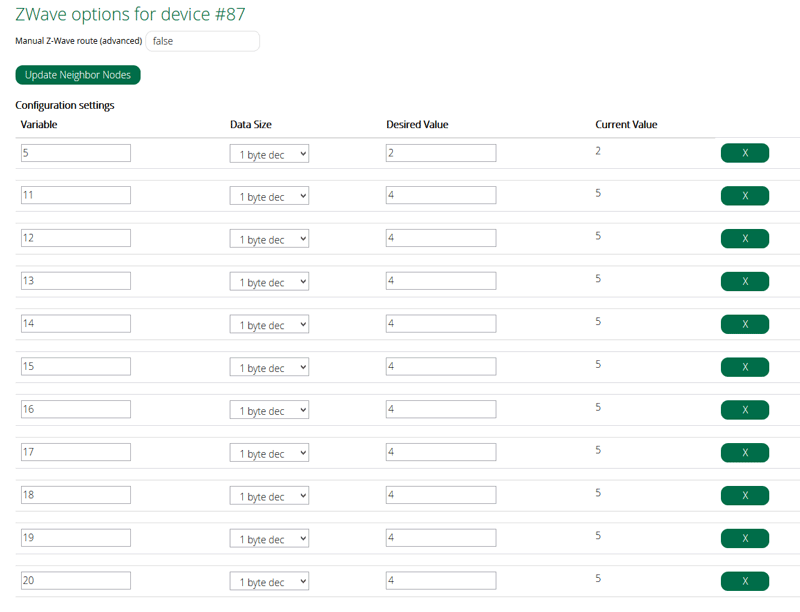
You have now completed setting the device's configuration parameters.

















