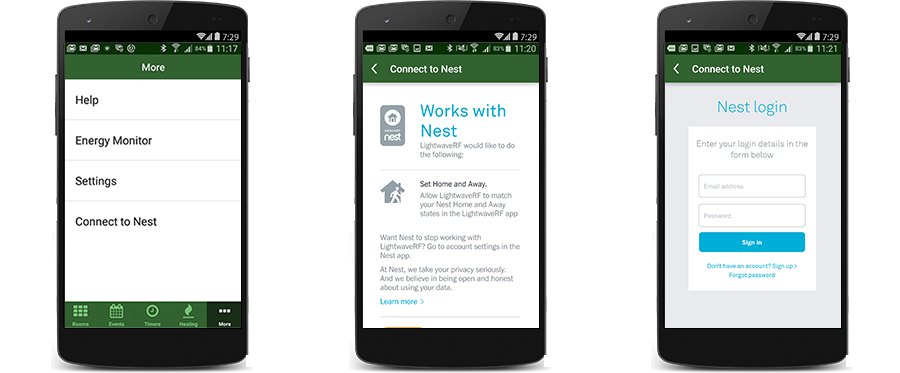What is The Cloud
The Internet has become so tightly woven into our everyday lives that we probably interact with it every few minutes, possibly without even realising!
While it's obvious when you are using services such as FaceBook, Twitter and WhatsApp, many Smart Home devices now use Internet connectivity too - so the next time you adjust your Smart Home Heating Thermostat or check your Doorbell camera, you'll likely be interacting with a Cloud Service half way round the world.
Cloud Services allow manufacturers to centralise their infrastructure and tightly control security, features and functionality all in one location. It means that products can be made more affordable for the customer as the device has less to do locally, because the Cloud can carry out some or all of the functionality.
Cloud Connected devices will communicate securely with the manufacturer Cloud Service and when you wish to interact with them via your smartphone, tablet or web browser, you will also communicte securely with the manufacturer Cloud Service. This means that these types of device rely on the Internet for some, or sometimes even all, of their functionality.
Examples of devices that use Cloud Services include Alexa, Google Assistant, Nest, Philips Hue and some HomeKit devices.
Some Cloud Services also allow interaction with each other in a simple fashion using other, third party Cloud Services, such as IFTTT, Microsoft Flow or Workflow. These can often help to bring together systems that would otherwise not be able to work with each other at all!
Connecting Cloud Devices
Connecting Cloud Devices usually involves just a few simple steps from your smartphone or tablet.
Connecting Nest & LightwaveRF |
||
Step 1 |
Step 2 |
Step 3 |
|
|
||
|
Open the LightwaveRF App and click "More - Connect to Nest" |
Accept the conditions |
Sign In with your Nest Account and follow the wizard |
Activating the Honeywell Evohome Alexa Skill |
||
Step 1 |
Step 2 |
Step 3 |
|
|
||
|
Search for the Honeywell Skill and click "Enable Skill" |
Click "Manage Devices in Smart Home" |
See the list of devices discovered |
Note: Some steps removed
Related Reading
 |
 |
 |
 |
 |
 |