This guide shows how to use notifications in the Fibaro Home Center 2 (HC2) and Home Center Lite (HCL).
The Fibaro Home Center can send email, SMS (text) and Push notifications when particular things happen in your system. These can include confirmation that particular actions have been completed, that sensors have been tripped or that the system has detected something serious like smoke or flood.
Notifications are setup separately in the Home Center so that the same notification can be used by several scenes.
Creating Notifications in Fibaro Home Center
To do this you need to ensure that HC is configured with your correct information as follows:
- User Information - Set your email address and mobile phone for each user in the Home Center's Access Control Panel
- Mobile Phone - Set your mobile phone number and buy SMS credits in the SMS Panel
- Create Notifications - create various notification messages in the Notification panel
- Devices - notify you when device status changes
- Scenes - use the notifications in scenes
User Information
Each Home Center user account can have a separate email address and other details.
- Go to the Panels > Access Control Panel
- Select the account you wish to update (or create a new one)
- Enter the correct email address (and other information)
- Click the blue 'Save' button on the right-hand sidebar
 Figure 1: Setting the User email in Fibaro Home Center
Figure 1: Setting the User email in Fibaro Home Center
- Select which mobile devices (iPhone, iPad, Android) can receive 'Push' notifications
- In the Access Control Panel scroll down to the Mobile device list
- Select the mobile device to accept Push notifications from Home Center
- Note: Mobiles appear in the list after they have been used to access Home Center
- Click the blue 'Save' button on the right-hand sidebar
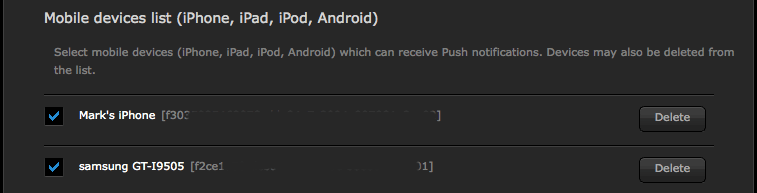 Figure 2: Setting the Mobiles devices for Push notifications in Fibaro Home Center
Figure 2: Setting the Mobiles devices for Push notifications in Fibaro Home Center
Mobile Phone Number
You can set a number of authorised phone numbers - each can be used for different notifications.
- Go to the Panels > SMS Panel
- Enter the Mobile Phone Number you wish to use
- Click the 'Add' button
- Click the 'Top-up' button to buy SMS credits
- Note: The SMS service is currently only available in Poland (May 2014) - Fibaro do plan to expand this but there's no ETA for now. In the mid-time consider using our workaround.
 Figure 3: Setting the mobile phone number and buying credits
Figure 3: Setting the mobile phone number and buying credits
Create Notifications
You can create as many notifications as you wish, and each one can be used by a variety of scenes.
- Go to the Panels > Notifications Panel
- Give the notification a 'Title'
- Enter the text or comments you would like to receive in the SMS, e-mail, and Push boxes
- Click the 'Save' button
- Note: You MUST add content to all three boxes, even if you're only using one type of notification'
 Figure 4: Creating the notification messages
Figure 4: Creating the notification messages
Using the Notification
Once you've setup the notifications, you can use them to notify you when a devices status changes or in scenes.
Use the Notification with Devices
The notification can be used to alert you when a device's status changes. The notification can be triggered differently for different types of device, such as On, Off, Status change, Breached, Unbreached (released).
To set the device notification:
- Go to the device's 'Advanced' tab and scroll down to the 'Notify me' section
- Choose the notification type (email SMS..)
- Select the correct Notification from the drop-down menu
- Click the blue 'Save' icon on the right-hand sidebar
- Figure 4 shows a device notification that sends an email when the device is turned on.
 Figure 5: Device configured to send an email when the TV (Wall Plug) is turned On
Figure 5: Device configured to send an email when the TV (Wall Plug) is turned On
Use the Notification in Scenes
You can easily use the notification in a scene by selecting it in the Home Center's Scene Builder.
- Create your scene - see APNT-61: Creating Scenes in Fibaro Home Center for more information
- When adding a 'block' - select Notifications from the drop-down menu
- Select the correct Notification, Delivery Method (SMS, email..) and User
- Click the 'Save' button
- Figure 5 shows a very simple scene that emails the user when rain is expected
 Figure 6: Simple Scene using the 'Rain' notification by email
Figure 6: Simple Scene using the 'Rain' notification by email
Related Information
- APNT-61: Creating Scenes in Fibaro Home Center
- APNT-62: Scheduling Scenes in Fibaro Home Center
- APNT-50: Adding Devices in Fibaro Home Center
- How can I send SMS notifications from Fibaro Home Center?








